Clean up all those extra returns
Using Insert Page Break
When you use returns to move text to the next page, your document will look like this:
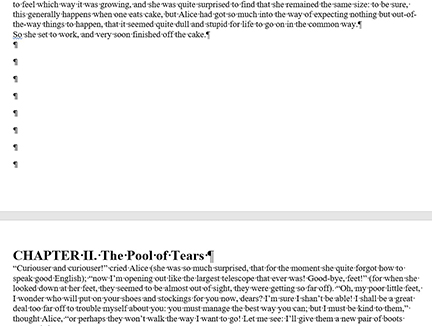
There will be a long string of returns between the end of a chapter and the start of the next. If you edit Chapter I, the start of Chapter II could "move" so that it is no longer the start of a new page or so that it starts with a series of returns at the top.
To fix chapter starts, you can Find for the word Chapter if you used it in your chapter titles. You could also do Find of multiple returns by entering ^p^p^p for multiple Paragraph Marks in the Find bar.
Delete all the extra returns and then go to the Insert tab and click Page Break.
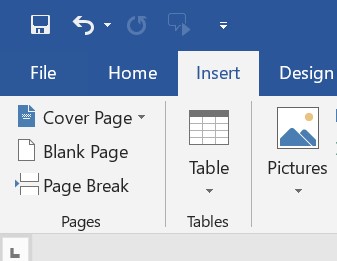
Your document will now look like this:
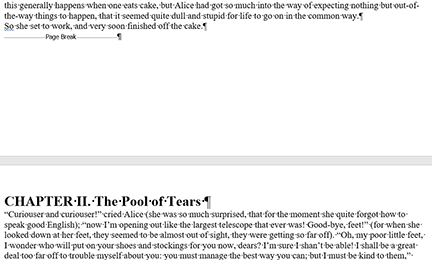
Note that there is no longer a string of Paragraph Marks There is a single code indicating a page break. Edits in Chapter I will not change where the page break to Chapter II occurs and Chapter II will always start at the top of a new page.
Find other places where you need to start the text at the top of a new page and insert a Page Break.
Download Page Break Practice here.
Anything not clear? Please let us know.


